Unlike legacy RDS, Azure Virtual Desktop has taken advantage of Azure Active Directory security features such as MFA by default. To set up MFA for Azure Virtual Desktop, you can follow these steps:
- Configure Azure Active Directory: If you don’t already have an Azure AD tenant, you’ll need to create one. Then, you’ll need to add all the users who need to access Azure Virtual Desktop to your Azure AD tenant.
- MFA License requirement: You can choose either the free Azure Security Defaults which will enable MFA to all users or use Azure Conditional Access which requires Azure Premium (P1 or P2) license, which will give you more granular control over the security policy.
- Enable MFA for Azure AD users: You’ll need to enable MFA for all the users who need to access Azure Virtual Desktop. To do this, you’ll need to go to the Azure AD portal, select “Users”, and then select the users you want to enable MFA for. In the “Multi-Factor Auth” section, you can enable MFA for these users.
- Configure Azure Virtual Desktop: In the Azure portal, you’ll need to create an Azure Virtual Desktop host pool and assign it to the users who need access. You’ll need to configure the host pool to use Azure AD for authentication. Host Pool is now available in Australia East (Sydney region).
- Assign virtual machines: You’ll need to assign virtual machines to the host pool you created in step 4.
- Test MFA: Finally, you can test MFA by logging in to the virtual desktop as one of the users you enabled MFA for. The user should be prompted to provide additional authentication, such as a code from an authentication app or a phone call, upon their first setup or subscription to access Azure Virtual Desktop.